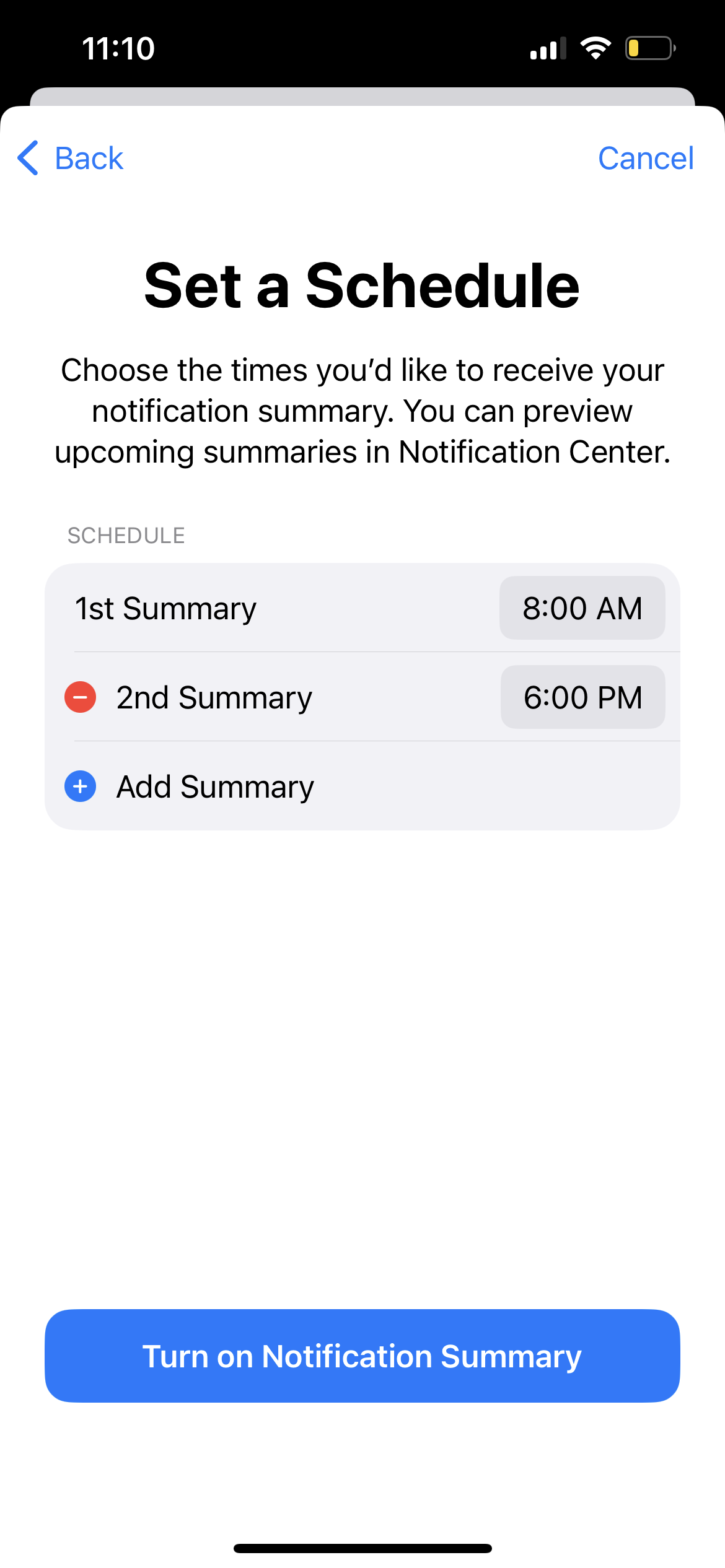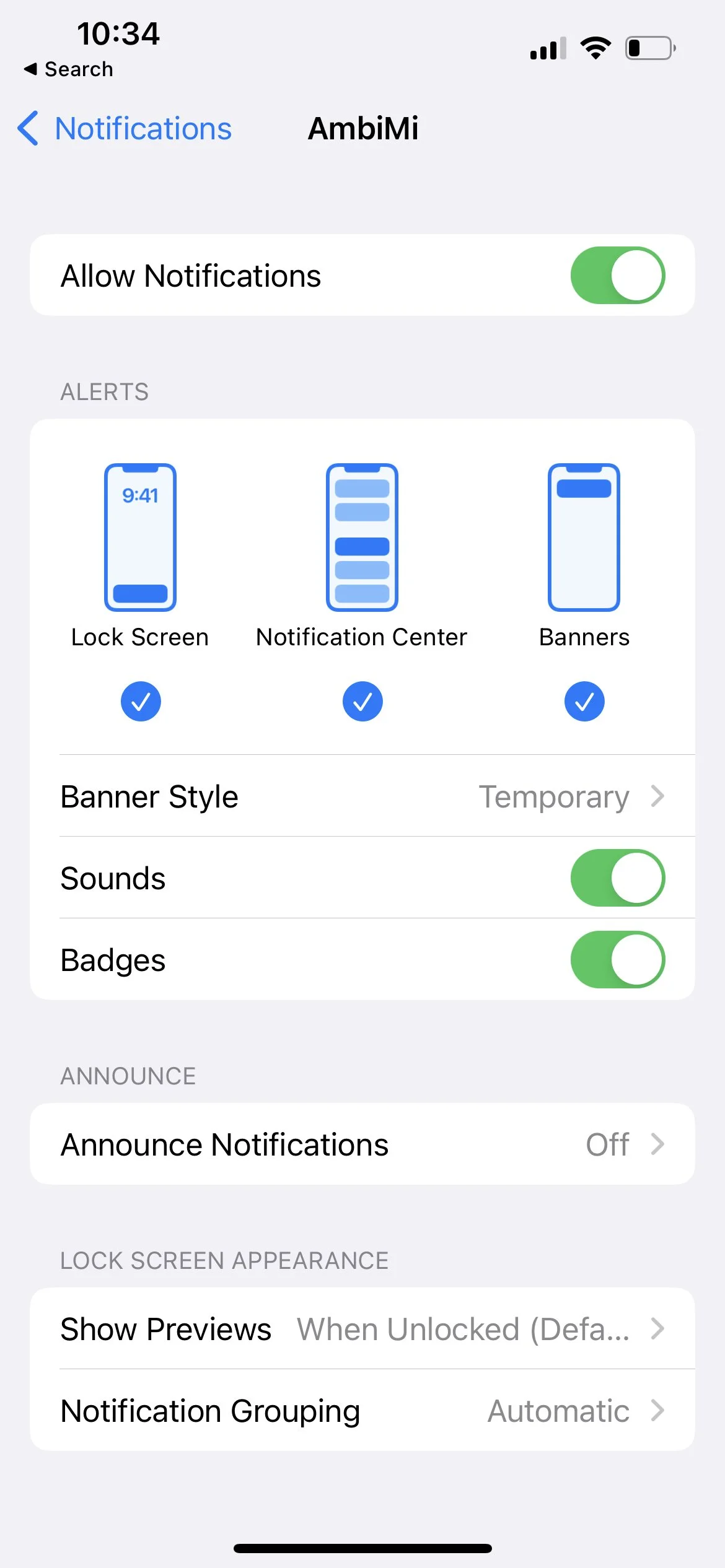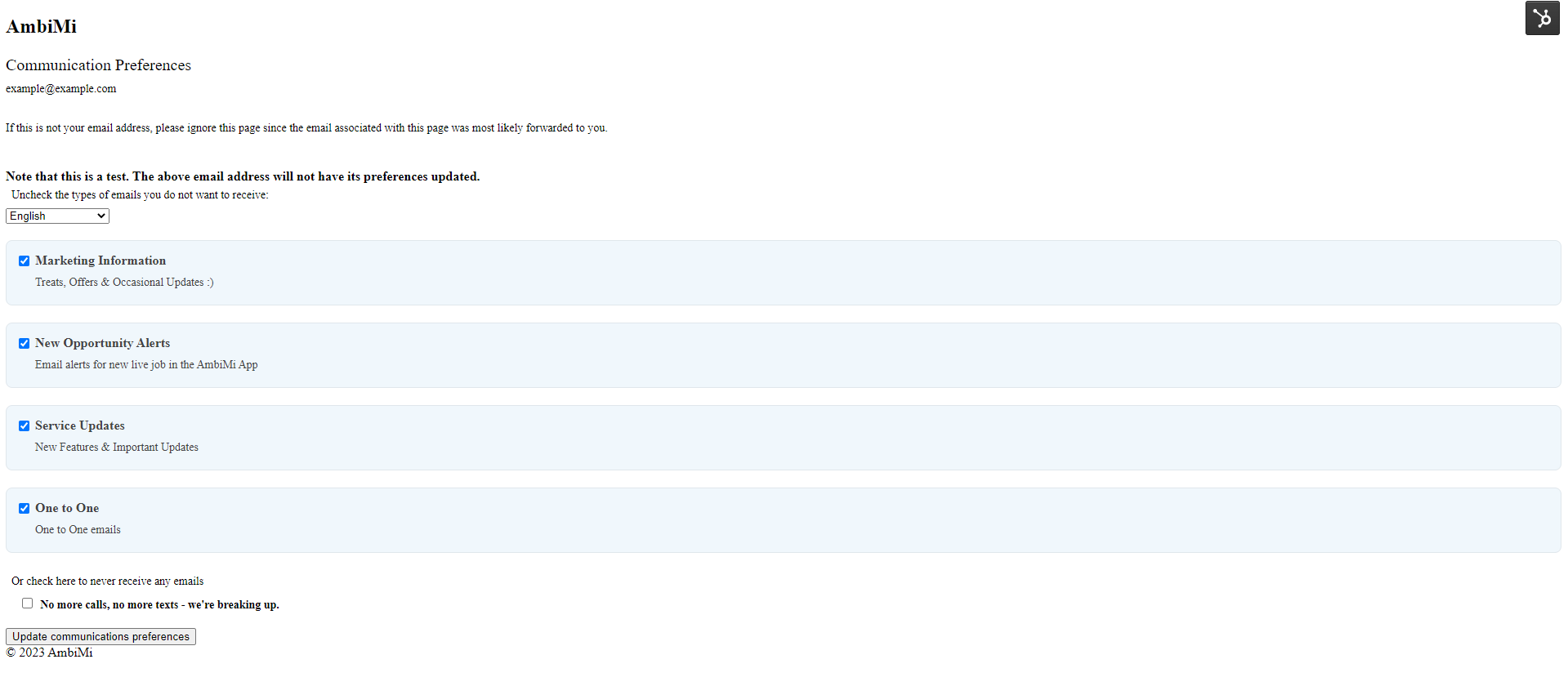How to Limit Push Notifications and Emails
Push Notifications
iOS Notifications
We recommend leaving push notifications on, so you don’t miss potential job matches or upcoming shifts. However, you can choose how and where app notifications appear.
Create a scheduled summary
To only see notifications at scheduled times, follow these steps:
To create a scheduled summary, go to the Settings app > Notifications > Scheduled Summary
Toggle on “Scheduled Summary” and scroll to select AmbiMi.
Choose the times you’d like to receive notification summaries for AmbiMi. You can set up as many times as you would like at the times you prefer.
Select “Turn on Notification Summary.”
Choose how notifications are displayed:
To limit where you see notifications, how they’re announced, and how they appear, follow these steps:
To see AmbiMi’s notification settings, go to the Settings app > Notifications > AmbiMi.
Choose where you see notifications, edit the details under “ALERTS.”
Select whether you want to see notifications in your Lock Screen, Notification Center, or as a Banner.
Select if you want Sounds and Badges on or off.
Under “ANNOUNCE,” choose whether you want Siri to announce notifications
Under “LOCK SCREEN APPEARANCE,” choose how you see previews of notifications and if you want to group notifications together.
If you do wish to turn off all notifications, turn off “Allow Notifications” at the top.
Tip: If you plan to continually use AmbiMi we recommend turning notifications back on.
Android
Choose how notifications are displayed:
To limit what notifications you see, follow these steps:
To see AmbiMi’s notification settings, go to the Settings app > Notifications > App Settings and select “AmbiMi.”
Here you can edit the types of notifications you see as an Organization or Professional and other general notifications.
If you do wish to turn off all notifications, turn off “Show Notifications” at the top.
Tip: If you plan to continually use AmbiMi we recommend turning notifications back on.
We don’t recommend unsubscribing from all emails, in case you miss upcoming promotions or opportunities. However, you can manage your preferences.
Manage preferences
To choose what kind of emails you get, follow these steps:
At the bottom of the email click “Manage preferences.”
Here you can select what types of emails you receive (as shows below).
Click “Update communication preferences” to save your selection.
If you do wish to unsubscribe from all emails, click “No more calls, no more texts - we’re breaking up.” at the bottom.